Introduction-educationhub.cloud
In today’s classrooms, digital content creation tools for teachers play a crucial role in developing engaging and interactive lessons. These innovative tools empower educators to design customized digital content, from presentations and videos to quizzes and collaborative activities, catering to diverse learning styles. By incorporating these tools into their teaching practices, teachers can enhance student engagement, simplify lesson planning, and improve overall learning outcomes. This article explores some of the top digital content creation tools that can help teachers elevate their instructional methods and foster a dynamic learning environment.
1. Presentation and Video Creation Tools
 1.1 Canva for Education
1.1 Canva for Education
- Overview: Canva for Education offers teachers free access to templates for presentations, posters, and infographics.
- Key Features: Discuss design features like drag-and-drop, customizable templates, access to images and icons, and animation options.
- Classroom Uses: Explain how Canva can be used to create visually appealing presentations, worksheets, posters, and interactive designs for lessons.
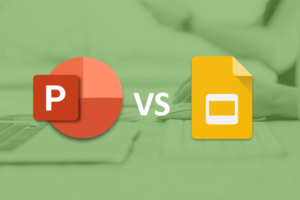 1.2 Google Slides & Microsoft PowerPoint
1.2 Google Slides & Microsoft PowerPoint
- Collaboration Features: Google Slides allows real-time collaboration, where students and teachers can work together on projects or presentations.
- Multimedia Integration: PowerPoint and Google Slides support embedding videos, images, and audio, which can make lessons more engaging.
- Download
- Use Cases: Teachers can use these tools for lectures, student projects, and asynchronous learning, with Google Slides especially useful for sharing through Google Classroom.
1.3 Screencastify & Loom
- Screen Recording: Both tools allow teachers to record their screens while explaining concepts. This is ideal for flipped classroom models.
- Annotation Tools: Teachers can highlight, draw, and make notes directly on the screen, adding clarity to their explanations.
- Classroom Uses: Ideal for creating instructional videos, recording feedback, and providing step-by-step guides for complex topics.
1.4 Edpuzzle
- Video Customization: Teachers can add questions, voiceovers, and comments to existing videos from platforms like YouTube.
- Assessment Integration: Discuss how Edpuzzle can be used for formative assessment, where students answer questions throughout the video.
- Engagement Benefits: Teachers can track student responses and ensure comprehension, making it interactive and more engaging than standard video lessons.
2. Interactive Learning and Assessment Tools
2.1 Nearpod
- Interactive Features: Nearpod allows for live and self-paced lessons that include polls, quizzes, open-ended questions, and virtual field trips.
- Real-Time Feedback: Teachers can view student responses in real-time, adjusting the lesson as needed.
- Classroom Application: Ideal for remote or hybrid learning environments where real-time student engagement is key.
2.2 Kahoot!
- Game-Based Learning: Kahoot! turns quizzes into games, which motivates students to participate and retain information.
- Customizable Quizzes: Teachers can create quizzes tailored to their curriculum or use pre-made ones.
- Use in Classrooms: It’s particularly effective for review sessions, warm-up activities, or end-of-lesson recaps.
2.3 Quizlet
- Flashcards and Study Sets: Teachers can create or share existing flashcards to help students study key concepts.
- Interactive Games: Quizlet Live enables students to work in teams, promoting collaborative learning.
- Applications in Learning: Ideal for vocabulary building, test preparation, and review activities.
2.4 Pear Deck
- Adding Interactivity to Presentations: Pear Deck integrates with Google Slides, allowing teachers to add questions, polls, and activities.
- Formative Assessment: Teachers can gauge student understanding during the lesson, making real-time adjustments.
- Classroom Use: Useful for synchronous learning environments, both in-person and online.
3. Collaboration and Whiteboard Tools
3.1 Jamboard
- Digital Whiteboard: Google’s Jamboard provides a shared digital space for brainstorming and collaborative activities.
- Interactive Elements: Teachers can add sticky notes, images, and drawings to illustrate concepts.
- Classroom Uses: Great for group discussions, brainstorming sessions, and visual learning activities.
3.2 Padlet
- Digital Bulletin Board: Padlet lets teachers and students post text, images, videos, and links on a shared “wall.”
- Flexible Uses: Padlet can be used for collaborative projects, resource sharing, and discussions.
- Engagement Benefits: Allows students to contribute ideas in a structured yet open-ended format.
3.3 Miro
- Mind Mapping and Visual Organization: Miro offers templates for mind maps, concept maps, and flowcharts.
- Collaboration Tools: Students can work together on group projects, brainstorm ideas, and organize thoughts visually.
- Applications in Education: Useful for organizing complex topics, project planning, and collaborative assignments.
4. Assessment and Feedback Tools
4.1 Google Forms & Microsoft Forms
- Automated Grading: Multiple-choice and short answer questions can be auto-graded, saving teachers time.
- Analytics and Reporting: Both tools provide analytics on student responses, allowing for quick assessment of class understanding.
- Classroom Uses: Ideal for quizzes, surveys, feedback forms, and exit tickets.
4.2 Formative
- Real-Time Assessment: Formative lets teachers see student answers in real time, so they can intervene if a student struggles.
- Flexible Assignments: Teachers can upload or create assignments and quizzes, adding a variety of question types.
- Classroom Benefits: Great for formative assessments, allowing teachers to adjust teaching methods based on student performance.
4.3 Flip (Flipgrid)
- Video Responses: Students can record short video responses to prompts, allowing for more creative expression.
- Peer Feedback: Students can view and comment on each other’s videos, fostering a collaborative environment.
- Use Cases: Ideal for reflective activities, discussions, and language practice.
4.4 Class kick
- Instant Feedback: Teachers can provide feedback on student work in real-time.
- Student Collaboration: Students can ask for anonymous help from peers, creating a supportive learning environment.
- Classroom Uses: Excellent for assignments and activities where students need real-time guidance.
5. Course and Resource Organization
5.1 Google Classroom
- Assignment Management: Teachers can create, distribute, and grade assignments in one place.
- Integration with Google Tools: Seamlessly integrates with Google Drive, Docs, Sheets, and Slides.
- Classroom Use: Works as a central hub for class materials, assignments, announcements, and communication.
5.2 Edmodo
- Social Learning Platform: Provides a safe space for teachers, students, and parents to connect and communicate.
- Resource Sharing: Teachers can post resources, assignments, and quizzes.
- Parent Access: Parents can monitor student progress, fostering family involvement.
5.3 Schoology
- Comprehensive LMS: Schoology allows for content organization, assessments, and tracking student progress.
- Integrated Assessments: Teachers can administer quizzes, tests, and assignments within the platform.
- Classroom Application: Useful for schools that need a robust system for content delivery and student tracking.
6. Gamification and Coding Tools
6.1 Class craft
- Gamified Learning: Class craft motivates students by turning behavior and achievements into a game.
- Customization: Teachers can set up custom challenges, rewards, and consequences.
- Classroom Use: Encourages positive behavior, teamwork, and engagement through role-playing.
6.2 Code.org & Scratch
- Coding for Beginners: Both platforms offer accessible, interactive coding environments.
- Creative Projects: Students can create games, animations, and stories.
- Applications in Classrooms: Useful for teaching coding, critical thinking, and problem-solving.
7. Content-Specific Creation Tools
7.1 Desmos
- Interactive Math Tool: Desmos provides graphing calculators and interactive activities.
- Engaging Math Lessons: Teachers can create graphing exercises and explore mathematical concepts visually.
- Classroom Application: Ideal for algebra, geometry, and calculus.
7.2 PhET Interactive Simulations
- Science and Math Simulations: PhET offers interactive simulations that illustrate complex scientific concepts.
- Engagement: Students can experiment with different variables, making abstract concepts more tangible.
- Classroom Uses: Ideal for physics, chemistry, biology, and earth science.
7.3 Story Jumper
- Digital Book Creation: Story Jumper allows students to create, illustrate, and publish their own books.
- Creative Expression: Teachers can use this for creative writing, storytelling, and project-based learning.
- Classroom Applications: Useful for language arts and literacy activities.
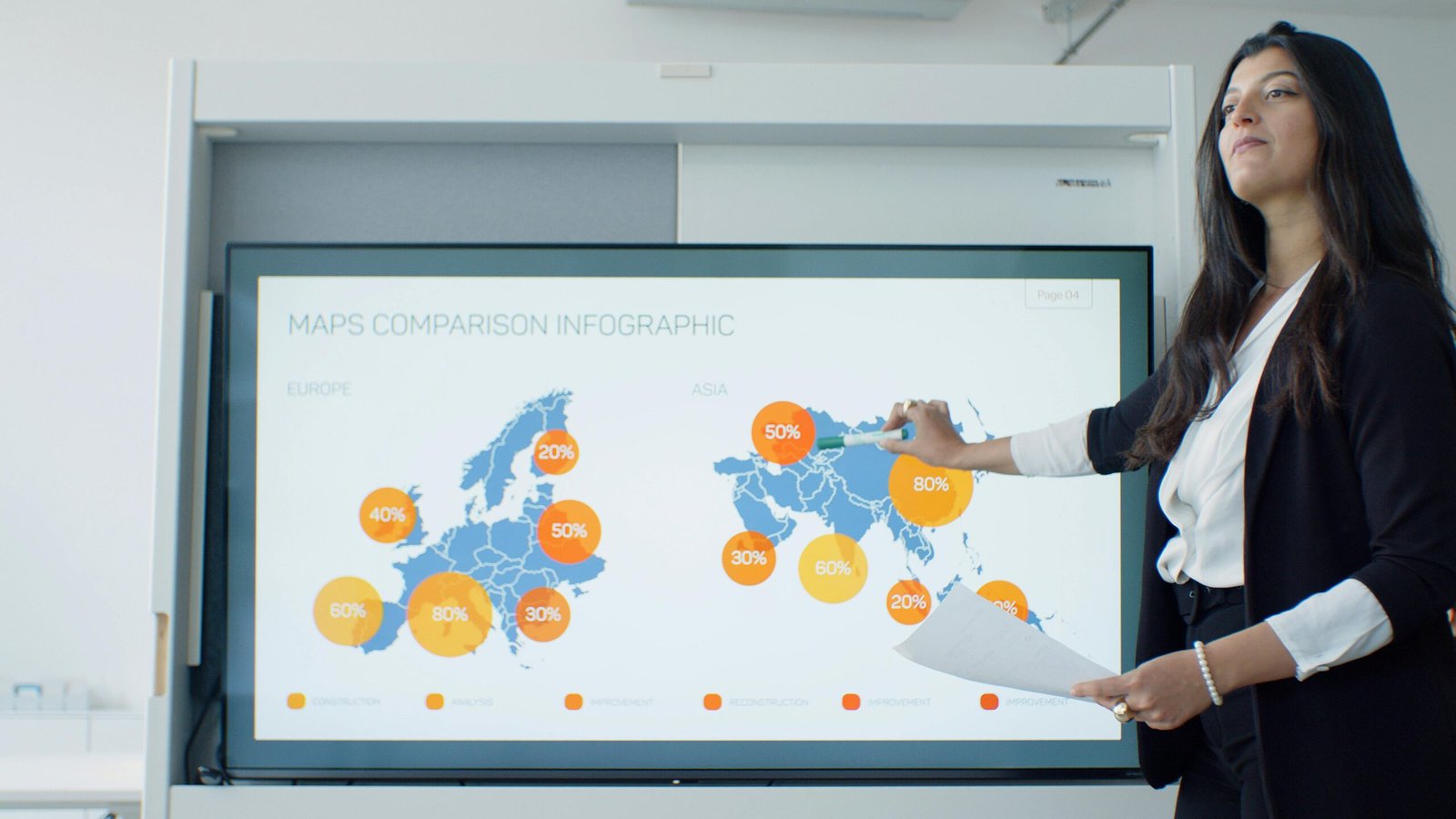
Hi
Hello. . fuck off xxx porno video
fuck off xxx porno video
шлюхи , бляди
шлюхи, ебаные бляди
zwz4967494
I’ve been waiting to feel your touch… ready? – https://rb.gy/es66fc?Bini
Hello. . fuck off xxx porno video
fuck off xxx porno video
шлюхи , бляди
шлюхи, ебаные бляди
zwz4967494